The Desktop application is your "command central" for creating, editing and presenting demos. Follow these instructions to install the app on your Mac or Windows machine.
- Login at app.demostack.com
- Select ‘Download app’ or click on this link.

- A pop-up to download the app will appear. After you read the terms of use, check the box and press the 'Download now' button.

Please note: When you press the 'Download now' button, the file should match your operating system. You have the option to select a different type of download file when clicking 'Manually select other OS download file'
Compatible Operating Systems
| OS | OS Version | App Version |
| MacOS | OS X 10.5 Catalina or above | V 8.0.56 |
| Windows | Windows 10 version 21H1 or above Windows 11 | V 8.0.56 |
Mac users
- Double-click on the [.dmg] file at the bottom of your Chrome browser.
- Drag the Demostack application to the Applications folder (via automatic pop up).
- Then navigate to your Application folder and double-click on the Demostack app.
Windows users
- Double-click on the [.exe] file on the bottom bar.
- If you see a "Windows protected your PC" modal pop up, click "More info". A hidden button with "Run" will appear - click it.
- You will then see a Demostack setup modal. Click on Next, select your destination folder and then click on Install. On the next step, click on Finish.
Troubleshooting your Desktop app installation
Incomplete download
Check that your download was successful. If your downloaded file cannot be opened, delete the file and try downloading again.
If you are using a Mac, make sure to drag the Demostack logo to the Applications folder immediately after installing the Demostack desktop app.
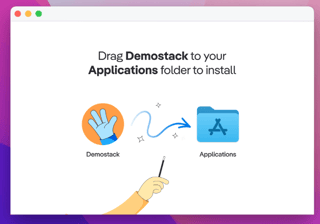
Insufficient storage
You need at least 1GB of free space on your device. If you don't have enough space, consider deleting old apps and files or speaking with your IT team for assistance.
Incompatible device or operating system
See the information above and verify that your system meets the requirements.
Security
You may have anti-virus software or organizational controls that block the installation. Check with your IT team to get permission to download the application.
💬 Need Help?
If you have any questions, reach out to your Customer Success Manager or visit the Help Center.
