We're sorry to hear you can't login to Demostack! Let's get that fixed ASAP. Assuming you have valid access to Demostack, there's a couple quick things to rule out first:
Getting an incorrect password notice?
Here's how to reset your password:
- Click on Need Help Signing In
- Then Click on Forgot Password
- Enter your Email address to reset your password
Having problems logging in via IDP/Okta?
Here's how to troubleshoot IDP login issues.
If none of the above pertain to what you're experiencing, we'll have to sleuth a bit to narrow down the cause of the issue.
Troubleshooting via process of elimination
We'll use the process of elimination and try turning off, or otherwise disabling, each of the following. Once you've disabled/turned off one of the items on the list, try logging into Demostack again. If you are able to successfully log in, you have found the problem. Note that these troubleshooting steps are temporary and you will be able to turn these items back on shortly.
For Windows Users:
1. Check your Windows Firewall settings: Make sure that the app is allowed to communicate through the Windows Firewall. You can do this by going to Control Panel > Windows Defender Firewall > Allow an app or feature through Windows Defender Firewall, then make sure the app is checked and allowed through the firewall.
2. Temporarily disable your antivirus software: Some antivirus programs may block certain app features, including login functionality. Try temporarily disabling your antivirus program and see if you are able to log in. If you can log in after disabling your antivirus, you may need to add the app to your antivirus' list of exceptions or whitelist. Consult your IT team if disabling your antivirus solved the issue so that they may adjust your antivirus settings.
3. Update your antivirus software: Make sure that your antivirus software is up to date. Outdated antivirus software can cause issues with apps, in addition to being vulnerable to new threats.
Desktop App Login Issues: Additional steps for Windows Users
If you are using the Demostack Desktop App and have tried all of the steps above and still cannot login, please try the following.
4. Close out the Demostack Desktop App and completely log out of the Desktop web app. Once both are closed, try logging into the Desktop App again.
5. If step 4 did not help, please send us over your "main.log" and "renderer.log" files.
In the Desktop app, select the carrot icon, then select "Show logs"
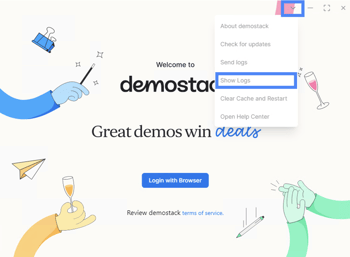
Note: if you are unable to see these files following the steps above, this likely means you have some security settings in place blocking connection to our Desktop app. In this instance, we recommend that you have your IT team review this help guide, and then reach out to our Support team with questions.
Then, send us your "main.log" and "renderer.log" files via the blue hand in the bottom right hand corner of the screen.
For Mac Users:
1. Check your firewall settings: Go to System Preferences > Security & Privacy > Firewall, then make sure the app is allowed through the firewall.
2. Temporarily disable your antivirus software: Try temporarily disabling your antivirus program and see if you are able to log in. If you can log in after disabling your antivirus, you may need to add the app to your antivirus' list of exceptions or whitelist. Consult your IT team if disabling your antivirus solved the issue so that they may adjust your antivirus settings.
3. Update your antivirus software: Make sure that your antivirus software is up to date. Outdated antivirus software can cause issues with apps, in addition to being vulnerable to new threats.
Desktop App Login Issues: Additional steps for Mac Users
If you are using the Demostack Desktop App and have tried all of the steps above and still cannot login, please try the following.
4. Close out the Demostack Desktop App and completely log out of the Desktop web app. Once both are closed, try logging into the Desktop App again.
5. If step 4 did not help, please send us over your "main.log" and "renderer.log" files.
In the Desktop app, select "Help", then "Show logs"
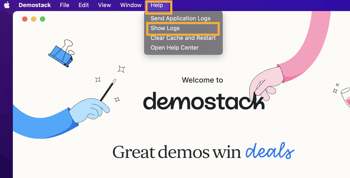
Note: if you are unable to see these files following the steps above, this likely means you have some security settings in place blocking connection to our Desktop app. In this instance, we recommend that you have your IT team review this help guide, and then reach out to our Support team with questions.
Then, send us your "main.log" and "renderer.log" files via the blue hand in the bottom right hand corner of the screen.
💡 Sometimes you may need to whitelist domains or IP addresses depending on your network's firewall settings, antivirus software, or other security measures in place on your device. Check with your IT Team.
💬 Need Help?
If you have any questions, reach out to your Customer Success Manager or visit the Help Center.
